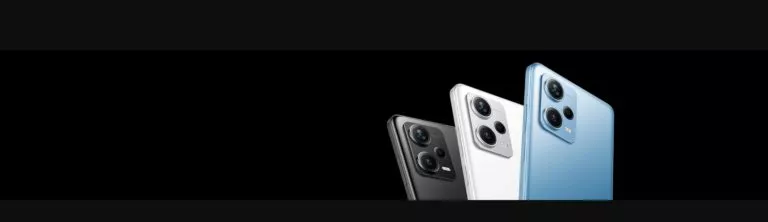Troubleshoot common Xiaomi phone issues with our comprehensive guide. Resolve connectivity, camera, software glitches, and more for a smoother smartphone experience.
If you’re eagerly browsing through your favorite apps or capturing stunning memories when suddenly, your beloved Xiaomi phone starts misbehaving.
It’s a frustrating moment, isn’t it? But fear not! We’ve got your back with this comprehensive guide to troubleshooting common Xiaomi phone issues.
Xiaomi phones have won hearts worldwide with their sleek designs, powerful performance, and budget-friendly prices.
However, like any technology, they occasionally encounter hiccups that can put a dent in your mobile experience. That’s where troubleshooting comes to the rescue!
Solve Xiaomi Phone Problems: Discover practical solutions for common Xiaomi phone issues. Troubleshoot connectivity problems by resetting network settings or updating software. Fix camera malfunctions through lens cleaning and app troubleshooting. Resolve software glitches with restarts, updates, and clearing app cache. Address battery drain and overheating with optimization techniques. Overcome system crashes with troubleshooting steps or factory resets.
XIAOMI PHONE ISSUES
In this blog post, we’ll embark on a journey to uncover the secrets of resolving those pesky problems that might be plaguing your Xiaomi device.
From battery drainage mysteries to overheating conundrums, we’ll dive deep into the world of troubleshooting.
So buckle up and get ready for an exciting ride filled with useful tips, practical solutions, and the joy of reclaiming a smooth, glitch-free smartphone experience!
But wait, it doesn’t stop there. We’ll also address slow performance and lag, connectivity woes, camera malfunctions, software glitches, and system crashes.
No issue is too big or too small for us to tackle. By the end of this guide, you’ll be equipped with a troubleshooting arsenal that will make your Xiaomi phone issues tremble in fear!
Remember, troubleshooting isn’t just about fixing problems; it’s about reclaiming your phone’s full potential.
We want to help you unleash the true power of your Xiaomi device, ensuring that every tap, swipe, and snap is met with seamless perfection.
So, let’s embark on this adventure together, armed with curiosity, determination, and a desire to conquer any obstacle that comes our way.
Join us as we unravel the mysteries behind battery drainage, tame the fiery flames of overheating, give a performance boost to lagging devices, and unlock the true potential of your Xiaomi camera.
Get ready to troubleshoot like a pro and bid farewell to those annoying issues that have been testing your patience.
Together, let’s transform your Xiaomi phone into a reliable companion that never lets you down.
Get ready to troubleshoot like a pro and embrace the smooth sailing ahead. The journey starts now, so let’s dive in and unlock the secrets of troubleshooting Xiaomi phone issues!
Suggested Reading – BEST XIAOMI PHONES | ALIEXPRESS MOBILE ACCESSORIES
COMMON XIAOMI PHONE ISSUES
Xiaomi phones have gained immense popularity worldwide, thanks to their impressive features and affordable prices.
However, like any electronic device, they are not immune to occasional issues that can disrupt your smartphone experience.
In this section, we’ll explore some of the most common problems faced by Xiaomi phone users and provide practical solutions to troubleshoot and resolve them.
Battery Drainage Problems
There’s nothing more frustrating than seeing your Xiaomi phone’s battery drain rapidly, especially when you need it the most.
But fear not, as we’ve got some tips and tricks to help you extend your battery life and bid farewell to the dreaded battery drainage problem.
Possible causes and solutions:
- Apps running in the background: Close unnecessary apps or enable battery optimization to prevent them from consuming excessive power.
- Screen brightness: Lower the screen brightness or enable adaptive brightness to reduce power consumption.
- Synchronization settings: Disable auto-sync for apps that don’t require real-time updates.
- Push notifications: Adjust notification settings to receive them at longer intervals or only for essential apps.
- Battery-hungry apps: Identify and uninstall apps that consume an excessive amount of battery power.
Optimizing battery usage and extending battery life:
- Battery saver mode: Enable the built-in battery saver mode or install a third-party battery optimization app to reduce power consumption.
- Background app restrictions: Restrict apps from running in the background unnecessarily.
- Wi-Fi, Bluetooth, and GPS: Disable these features when not in use, as they can drain the battery quickly.
- Unused features: Turn off features like NFC, vibration, and haptic feedback if you don’t require them.
- Automatic updates: Set app updates to occur only when connected to Wi-Fi to prevent unnecessary data consumption.
By implementing these solutions, you’ll notice a significant improvement in your Xiaomi phone’s battery life. No more worries about running out of juice at crucial moments!
Fixing Xiaomi Phone Troubles: Overcome common issues with your Xiaomi phone. Troubleshoot connectivity problems by updating firmware or checking router settings. Resolve camera malfunctions by cleaning the lens or adjusting settings. Fix software glitches through restarts, updates, or clearing app cache. Address battery drain and overheating by optimizing settings and closing background apps. Overcome system crashes with troubleshooting or factory resets. Get comprehensive solutions for a smoother Xiaomi phone experience.
Overheating Issues
Is your Xiaomi phone heating up like a mini volcano? Overheating can not only be uncomfortable to hold but can also lead to performance issues.
Let’s explore some common causes of overheating and effective preventive measures to keep your device cool.
Causes of overheating and preventive measures:
- Heavy app usage: Avoid running resource-intensive apps for extended periods. Close unused apps to reduce the workload on your phone’s processor.
- Poor ventilation: Ensure that your phone has proper airflow and avoid covering it with materials that can block heat dissipation.
- Charging while using: Avoid using your phone while it’s charging, as this can generate excess heat.
- Extreme ambient temperatures: Keep your phone away from direct sunlight or extremely hot/cold environments.
- Software-related issues: Keep your phone’s software up to date to ensure optimal performance and fix any known bugs that might contribute to overheating.
Cooling techniques and tips for reducing heat:
- Take a break: If you notice your phone getting excessively hot, give it a rest for a while to cool down.
- Remove unnecessary covers or cases: Some cases can hinder heat dissipation. Removing them temporarily might help lower the temperature.
- Disable unnecessary features: Turn off features like GPS, Wi-Fi, and Bluetooth when not in use to reduce heat generation.
- Avoid resource-heavy activities: Engaging in activities like gaming or video streaming for extended periods can generate heat. Take breaks or limit your usage.
By implementing these preventive measures and cooling techniques, you can effectively combat overheating issues and ensure a smoother and cooler Xiaomi phone experience.
Stay tuned as we dive deeper into other common Xiaomi phone issues, including slow performance and lag, connectivity problems, camera malfunctions, software glitches, and system crashes. In the next section, we’ll address the issue of slow performance and lag.
Slow Performance and Lag
Is your Xiaomi phone running slower than a snail on a hot summer day? Don’t worry, we’ve got the solutions to help you restore its speed and eliminate annoying lag.
Identifying performance bottlenecks:
- RAM usage: Check if your device’s RAM is being overloaded. Close unused apps or consider upgrading to a phone with higher RAM capacity.
- Storage space: Insufficient storage can lead to slow performance. Delete unnecessary files or move them to an external storage device to free up space.
- Outdated software: Ensure that your phone’s operating system and apps are up to date. Updates often include performance improvements and bug fixes.
Clearing cache, optimizing storage, and managing apps:
- Clear app cache: Over time, cached data can accumulate and slow down your phone. Clear the cache regularly through the Settings menu or use third-party cleaning apps.
- Optimize storage: Xiaomi phones come with built-in storage optimization tools. Use them to remove junk files, residual data, and temporary files that may be clogging up your storage.
- App management: Uninstall unused or rarely used apps to free up resources. For resource-intensive apps, consider using their lite versions if available.
Boosting performance with developer options:
- Enable developer options: Access the hidden developer options in your phone’s settings. From there, you can tweak settings like animation scale, background processes, and GPU rendering to enhance performance.
- Limit background processes: Reduce the number of background processes allowed to run simultaneously to prioritize the performance of active apps.
By following these steps, you’ll notice a significant improvement in your Xiaomi phone’s performance, with reduced lag and faster response times.
Troubleshooting Xiaomi Phone Issues: From connectivity problems to camera malfunctions and software glitches, learn how to fix common Xiaomi phone issues. Follow our step-by-step guide to resolve Wi-Fi and Bluetooth connectivity, troubleshoot camera app crashes, address battery drain and overheating, and overcome system crashes. Get expert tips for a smoother smartphone experience.
CONNECTIVITY PROBLEMS
Ah, the frustration of being disconnected from the digital world! If you’re facing connectivity issues with your Xiaomi phone, whether it’s Wi-Fi, Bluetooth, or mobile data, we’re here to help you troubleshoot and get back online in no time.
Troubleshooting Wi-Fi and Bluetooth connectivity:
Wi-Fi issues:
- Check the basics: Ensure that your Wi-Fi router is turned on and functioning properly. Verify that other devices can connect to the Wi-Fi network.
- Forget and reconnect: Forget the problematic Wi-Fi network on your Xiaomi phone and reconnect to it. This can refresh the connection and resolve any temporary issues.
- Reset network settings: Go to your phone’s settings, find the option to reset network settings, and give it a try. This will reset Wi-Fi configurations and can fix connectivity problems.
- Change DNS settings: If you’re experiencing slow Wi-Fi speeds, consider changing the DNS settings on your phone to a faster and more reliable DNS provider.
Bluetooth issues:
- Ensure compatibility: Make sure the device you’re trying to connect with via Bluetooth is compatible with your Xiaomi phone.
- Clear paired devices: Delete all previously paired devices from your phone’s Bluetooth settings and try pairing again.
- Reset Bluetooth settings: Similar to Wi-Fi, you can reset the Bluetooth settings on your phone to fix connectivity issues.
Resolving signal issues and mobile data problems:
Weak signal or no network:
- Check signal strength: Move to an area with better network coverage and check if the signal improves. Obstructions like buildings or geographical features can impact signal reception.
- Airplane mode toggle: Enable and disable airplane mode on your phone. This can help refresh the network connections and resolve minor signal issues.
- SIM card check: Ensure that your SIM card is properly inserted and not damaged. Try removing and reinserting it to establish a better connection.
Mobile data not working:
- Enable mobile data: Double-check that mobile data is enabled in your phone’s settings. Sometimes, it can be accidentally turned off.
- APN settings: Verify that the Access Point Name (APN) settings for your mobile network provider are correctly configured on your Xiaomi phone. If not, update them accordingly.
If you’ve tried these troubleshooting steps and are still facing connectivity problems, it may be worth contacting your network service provider to ensure there are no network outages or specific issues in your area.
Remember, a stable and reliable connection is crucial for a smooth smartphone experience.
By following these tips, you’ll be able to troubleshoot and resolve connectivity issues on your Xiaomi phone, allowing you to stay connected, browse the web, stream content, and connect with others seamlessly.
CAMERA MALFUNCTIONS
We all love capturing life’s precious moments with our Xiaomi phones, but what happens when the camera starts acting up?
Don’t worry, we’ve got you covered! In this section, we’ll explore common camera malfunctions and provide you with practical solutions to get your Xiaomi phone’s camera back on track.
Troubleshooting camera app crashes:
- Close and reopen the app: Sometimes, a simple restart of the camera app can fix minor glitches. Close the app completely and relaunch it to see if the issue persists.
- Clear app cache and data: If the camera app continues to crash, go to your phone’s settings, locate the camera app, and clear its cache and data. This can resolve any corrupt files causing the crashes.
- Update the camera app: Ensure that your camera app is up to date. Developers often release updates to address bugs and improve stability.
- Try alternative camera apps: If the problem persists, consider installing a third-party camera app from the Play Store to see if the issue is specific to the default camera app.
Fixing focus and image quality issues:
- Clean the camera lens: Sometimes, smudges or dirt on the camera lens can affect image quality and autofocus. Gently wipe the lens with a clean microfiber cloth to remove any debris.
- Check camera settings: Verify that the camera settings are properly configured. For example, make sure the focus mode is set to auto and that HDR (High Dynamic Range) is enabled for better image quality.
- Reset camera settings: If you’ve made changes to the camera settings previously, consider resetting them to the default values to rule out any misconfigurations.
Resolving problems with front and rear cameras:
- Switch between cameras: If one camera (front or rear) is malfunctioning, try switching to the other camera to see if the issue persists. This can help identify if the problem is specific to one camera module.
- Check for software updates: Ensure that your phone’s software is up to date. Manufacturers often release updates to improve camera performance and address any known issues.
- Perform a factory reset: If all else fails and the camera issues persist, you can consider performing a factory reset as a last resort. Remember to back up your data before proceeding with a factory reset, as it will erase all data on your phone.
By following these troubleshooting steps, you’ll be able to tackle common camera malfunctions on your Xiaomi phone and enjoy capturing beautiful photos and videos once again.
SOFTWARE GLITCHES AND SYSTEM CRASHES
Software glitches and system crashes can be frustrating, causing your Xiaomi phone to freeze, lag, or behave unexpectedly.
In this section, we’ll explore these common issues and provide you with practical solutions to troubleshoot and resolve software glitches and system crashes on your Xiaomi device.
Addressing general software glitches:
- Restart your phone: Sometimes, a simple restart can resolve minor software glitches. Turn off your Xiaomi phone, wait for a few seconds, and then power it back on.
- Clear app cache and data: If a specific app is experiencing glitches, go to your phone’s settings, find the problematic app, and clear its cache and data. This can resolve any corrupt files causing the issues.
- Update your apps: Ensure that all your apps are up to date. Developers frequently release updates to fix bugs and improve compatibility with newer software versions.
- Check for system updates: Regularly check for system updates on your Xiaomi phone. System updates often include bug fixes and optimizations that can address software glitches.
Troubleshooting system crashes:
- Identify problematic apps: If your phone frequently crashes or restarts, it could be due to a specific app. Uninstall recently installed apps or those that seem to be causing the crashes, and check if the issue persists.
- Free up storage space: Insufficient storage can lead to system crashes. Delete unnecessary files or move them to an external storage device to free up space.
- Perform a soft reset: If your Xiaomi phone is unresponsive or frozen, you can perform a soft reset by pressing and holding the power button for about 10 seconds. This will force a restart of your device.
- Factory reset as a last resort: If all other troubleshooting steps fail to resolve system crashes, you may consider performing a factory reset. Remember to back up your data beforehand, as a factory reset will erase all data on your phone.
Seeking professional assistance:
- Contact customer support: If you’ve tried the above solutions and are still experiencing software glitches or system crashes, reach out to Xiaomi’s customer support. They can provide further guidance or escalate the issue if needed.
It’s important to keep your Xiaomi phone’s software up to date and maintain good app and storage management practices to minimize the occurrence of software glitches and system crashes.
Regularly backing up your important data will also ensure you don’t lose any valuable information in case of a major issue.
ADDITIONAL TROUBLESHOOTING TIPS
In this final section, we’ll provide you with some additional troubleshooting tips to help you address various other issues that you might encounter with your Xiaomi phone.
These tips can come in handy when dealing with minor annoyances or when the exact problem doesn’t fit into a specific category.
Battery Drain Issues
Is your Xiaomi phone running out of battery faster than you’d like? Here are some tips to help you tackle battery drain issues:
- Check battery usage: Go to your phone’s settings and check which apps are consuming the most battery. If you notice any app that seems to be using an excessive amount of power, consider optimizing its settings or restricting its background activity.
- Adjust screen brightness and timeout: Lowering the screen brightness and reducing the screen timeout duration can significantly improve battery life.
- Close unnecessary apps and services: Make sure to close unused apps running in the background, disable unnecessary services like location tracking or push notifications, and turn off features like Wi-Fi or Bluetooth when not in use.
- Enable battery-saving modes: Xiaomi phones come with built-in battery-saving modes. Enable these modes when you want to extend your phone’s battery life, especially during periods of low usage or when you’re running low on battery.
Overheating Issues
Is your Xiaomi phone getting uncomfortably hot? Here’s what you can do to address overheating issues:
- Remove phone case: If you’re using a phone case, try removing it temporarily. Some phone cases can trap heat and contribute to overheating.
- Close resource-intensive apps: Close apps that are running in the background and consuming a lot of system resources. These apps can put a strain on your phone’s processor and cause it to heat up.
- Limit multitasking: Avoid excessive multitasking, especially when using demanding apps or games. Running too many tasks simultaneously can increase the workload on your phone’s processor and lead to overheating.
- Avoid direct sunlight and extreme temperatures: Exposing your Xiaomi phone to direct sunlight or extreme temperatures can cause it to overheat. Keep your phone in a shaded area and avoid leaving it in a hot car or exposed to freezing temperatures.
GPS and Location Issues
If you’re experiencing problems with GPS accuracy or location services, try the following troubleshooting tips:
- Enable high-accuracy mode: Make sure your phone’s location mode is set to “High accuracy.” This utilizes GPS, Wi-Fi, and mobile networks to provide the most accurate location information.
- Reset location settings: Go to your phone’s settings, find the location settings, and reset them to their default values. This can help resolve any misconfigurations causing the GPS or location issues.
- Calibrate compass: If you’re facing issues with the compass or orientation, calibrate it by moving your phone in a figure-eight motion. This helps the phone detect its position accurately.
- Update location-related apps: Ensure that any apps using location services, such as maps or navigation apps, are up to date. Developers often release updates that improve GPS accuracy and fix bugs.
By applying these additional troubleshooting tips, you’ll be well-equipped to tackle a range of common issues that may arise with your Xiaomi phone.
Remember, patience and persistence are key when troubleshooting, and not all problems may have an immediate solution.
If you’re still unable to resolve an issue, don’t hesitate to reach out to Xiaomi’s customer support for further assistance.
Conclusion
We have covered a wide range of troubleshooting tips for common Xiaomi phone issues.
From connectivity problems to camera malfunctions, software glitches, and more, our aim has been to empower you with practical solutions to overcome these obstacles and make the most out of your Xiaomi phone.
By following the step-by-step troubleshooting instructions provided, you can resolve Wi-Fi and Bluetooth connectivity issues, address camera malfunctions, tackle software glitches and system crashes, and implement additional tips to extend battery life, prevent overheating, and improve GPS accuracy.
We understand the frustration that comes with encountering these issues, but rest assured that with the knowledge and guidance shared in this post, you are well-equipped to troubleshoot and resolve the majority of common problems that may arise with your Xiaomi phone.
We encourage you to take immediate action and put these troubleshooting tips into practice. Don’t let connectivity issues hinder your online experience, or camera malfunctions prevent you from capturing beautiful memories.
By taking the necessary steps outlined in this post, you can regain control and enjoy a smoother, more reliable smartphone experience.
Thank you for taking the time to read our comprehensive troubleshooting guide. We hope that the information provided has been valuable to you.
To stay updated with the latest tips, tricks, and guides for Xiaomi phones, we invite you to subscribe to our newsletter.
By subscribing, you’ll receive regular updates directly to your inbox, ensuring that you never miss out on valuable content.
Additionally, we encourage you to share this article with others who may find it helpful. Spread the knowledge and help fellow Xiaomi phone users overcome their own challenges.
Together, we can create a community of empowered individuals who can troubleshoot and make the most out of their Xiaomi phones.
Thank you once again for being a part of our community. We look forward to providing you with more helpful content in the future. Stay tuned, stay connected, and happy shopping on AliExpress!